This post is second in a series covering how to take advantage of SharePoint 2013’s many features, plus handy tips and tricks to improve your collaboration and productivity.
Today’s focus: Sharing Documents
Take advantage of SkyDrive Pro to sync your personal documents for simple online backup. You’ll have the ability to share documents and folders, which is useful for collaborating with external vendors, customers, or other partners. For example, you might share documents located in your SkyDrive Pro or in team site libraries. External sharing must be enabled by your administrator before you can share a document or folder with people outside your organization.
There are two ways to share a document or folder:
Option 1. Invite someone to your site. When you share a document or folder by inviting someone to your site, you can specify whether they have view or edit access. The user can log in to your site to view or edit the document with any e-mail address associated with a Microsoft account.
Option 2. Share a document/folder via link. When you share a document or folder by sending a guest link, the person receives an obfuscated link (meaning people cannot use it to view or navigate to other content on your site). The recipient can access the document without needing to sign in. It’s important to note that when you send a guest link, the recipient can forward that link to someone else. To turn off guest links, you can turn the anonymous links feature off globally. If the feature is later reactivated, these links will resume working. It is also possible to disable individual links that have been shared if you want to revoke access to a specific document.
Today’s tip:

SharePoint integration with Office Web Apps offers a great user and collaborative experience. Click the “…” button next to a PowerPoint document and you’ll be able to see a working preview of the document. This can help you quickly skim document contents in a large library.